references :
http://developer.android.com/google/play/billing/billing_admin.html
http://developer.android.com/google/play/billing/billing_integrate.html
test users - http://developer.android.com/google/play/billing/billing_testing.html
security and design - http://developer.android.com/google/play/billing/billing_best_practices.html
always grab the latest GOOGLE test application (TRIVIAL DRIVE) from - https://code.google.com/p/marketbilling/source/list
Payload howto - http://stackoverflow.com/questions/17196562/token-that-identify-the-user/17205999#17205999
Item Already Owned FAQ - http://stackoverflow.com/questions/19195864/android-inapp-billing-error-response-7item-already-owned
Testing In-app Billing - http://developer.android.com/google/play/billing/billing_testing.html
FYI
The application had 4.4 rating based on more than 11,000 user reviews
We have offered to our users a possibility to remove ads by buying a registration code via PayPal. Buying Ad-free version via Google play store was not possible, because our country is not on the list of supported locations for merchants which are allowed to sell paid applications on Google store.
more at https://plus.google.com/109338406398631174189/posts/NFZAm8MDpjz
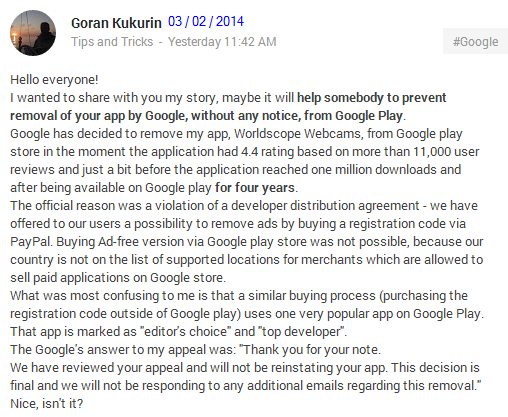
UseStripe for purchasing goods or services outside the app
 https://stripe.com/docs/mobile/android
https://stripe.com/docs/mobile/android
0-your gmail account should be created to supported countries, otherwise, you dont have access to inapp-purchase
1-open SDKmanager and download Google Play Billing Library
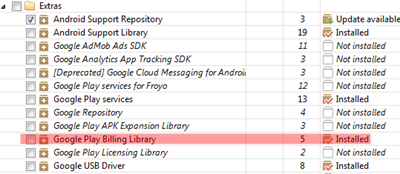
will download the library + a sample project to
C:\androidSDK\extras\google\play_billing
2-open your existing project +create a namespace
com.android.vending.billing
drag&drop the library C:\androidSDK\extras\google\play_billing\IInAppBillingService.aidl
to com.android.vending.billing namespace!
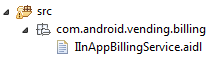
3-edit AndroidManifest.xml add new permission
4-the package C:\androidSDK\extras\google\play_billing\samples\TrivialDrive\src\com\example\android\trivialdrivesample**util** should be included to your android project (change the namespace to classes)
5-copy&paste the code as needed (C:\androidSDK\extras\google\play_billing\samples\TrivialDrive\src\com\example\android\trivialdrivesample\MainActivity.java)
6-the apk should be in release mode otherwise when trying to upload it to GDeveloperConsole
either you will get a is not zipaligned either
how to prepare for release :
http://developer.android.com/tools/publishing/preparing.html
http://sreedevr.wordpress.com/2013/10/28/exporting-a-signed-apk-to-upload-android/
7-then after success upload to BETA TESTING tab it should enable anyone has the APK make a purchase right?
-NO! you have to create a google group and authorize it! via http://groups.google.com
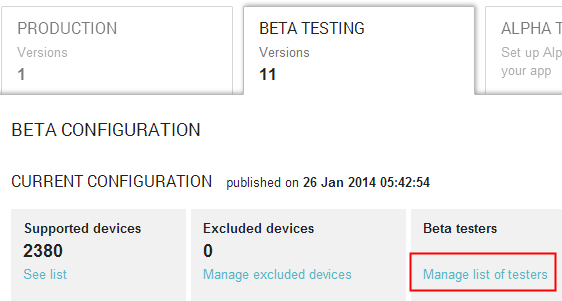
 7b- what does that mean? who knows!!! just follow me :
7b- what does that mean? who knows!!! just follow me :
a-create a dummy google group (add any gmail to participate)
b-paste the group name to textfield and press ADD (in this point nothing changes to modal^)
close the modal and
8-go to upper-right dropdown and select PUBLISH!
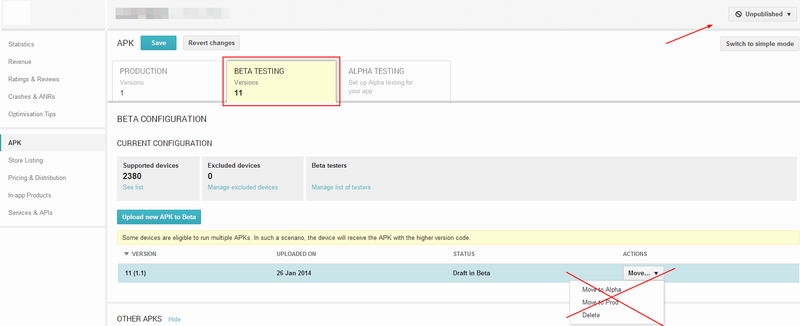
now the APK ‘moved’ from BETA TESTING to PRODUCTION (but with BETA flag!)
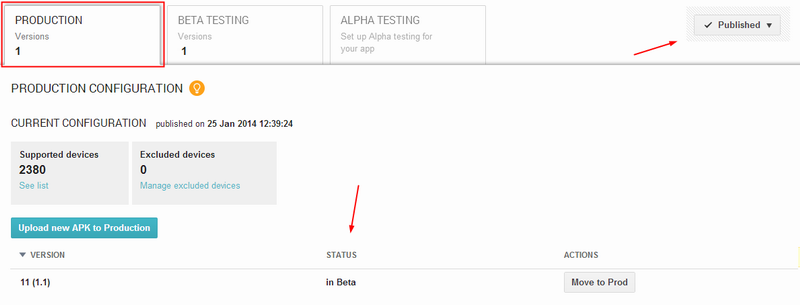
go back to BETA TESTING tab!
the needed link will be there!
now anyone wants to participate and exists at google group of course! should navigate to this link to accept is a tester! otherwise nothing works…
also Google writes :
Your test account CANNOT BE THE SAME AS THE PUBLISHER ACCOUNT. If it is, purchases won’t go through.
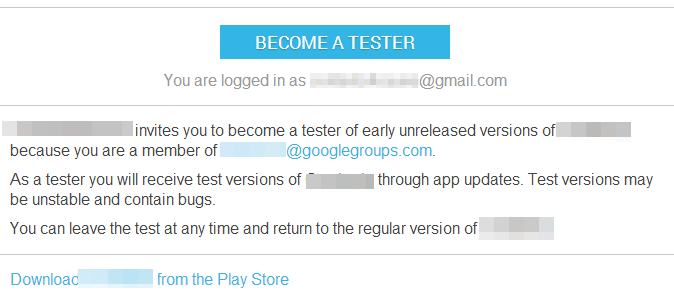
FYI - always download the APK from the link provided (or use the actual release APK) ^^^ otherwise when going to purchase you will get :
This version of the application is not configured for billing through Google Play
origin - http://www.pipiscrew.com/?p=734 android-in-app-billing-v3


